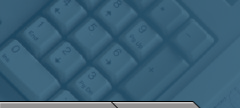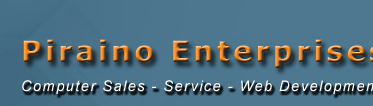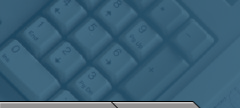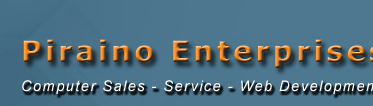| GENERAL TROUBLESHOOTING HELP PC AUDIO AND MP3S WIRELESS (WiFi) NETWORKING TROUBLESHOOTING HARD DRIVE TROUBLESHOOTING WINDOWS XP TROUBLESHOOTING
GENERAL TROUBLESHOOTING HELP
Symptom: The system's fan is whining loudly.
Solution: A loud fan can be the result of a number of minor problems. The common cause is dirt. A dirty fan, clogged with dust, is highly inefficient and works harder to handle its cooling duties. As the fan struggles to cool the system, it produces the whirring sound. A quick cleaning should do the trick. If the fan is new and you're still hearing a loud whirring, your problem may be "ambient heat." You need to operate your PC in a cool environment. Many PCs get louder as they get hotter, with the fans spinning faster to keep the system cool. Be certain your PC is clean and cool and you'll run trouble-free.
Return To Top
Symptom: Your PC spontaneously reboots.
Solution: A long-standing mystery solved! If rebooting occurs in a PC that you've just built, try re-seating your CPU's heat sink. Make sure you're using the proper thermal gel and spread it evenly between the heat sink and the processor. If inadequate amounts of gel have been applied or low-quality gel has been used, the system will reboot as the CPU heats up---and builds in the uneven "pockets" created by the uneven gel. Also: check to see if you've removed the protective sticker on the bottom of the heat sink (don't laugh---it happens!). And by all means, make sure your motherboard supports the CPU you're installing. If these steps check out and you're still experiencing spontaneous reboots, your problem may be one of the following: Overclocking: I do not recommend Overclocking. Memory Timing: The fix? Go into your BIOS and set your memory on "Auto" or at a more conservative setting and see if the reboot problem goes away. Out Dated BIOS: Make sure you have the latest BIOS for your board. You can determine if your CPU is supported by browsing the BIOS updates of the motherboard's manufacturer. If you're running a Pentium 4 Extreme Edition and notice that it's only supported with the latest BIOS updates, you may have located the problem! Inadequate Power: If you've made significant component upgrades---with the exception of the power supply---your power supply may be overstressed or failing due to heat or age. Finally, if you've migrated your OS and other files from machine to machine to machine, it may be time for a clean install.
Return To Top
Symptom: I have four pieces of RAM installed and I'm pretty sure that at least one is bad. What's the best way to test RAM for errors?
Solution: Since you have four pieces of RAM, you can install just one DIMM in your motherboard at a time and run the machine until it crashes. This isn't a completely reliable way to test RAM, though. As an alternative, download Memtest86 (www.memtest86.com) and create a bootable CD. Memtest86 does a fair job. It runs several test patterns through the RAM. If a piece of RAM passes these tests, swap it with another DIMM and continue your tests. Even better than Memtest86 is Ultra-X's RAM Stress Test Pro 2, which is a self-booting diagnostic plug-in card. This card uses a comprehensive set of test patterns to assess your memory, and we've found that it finds bad pieces of RAM that other testers miss. Keep in mind that it may not actually be a stick of RAM that's bad. The problem may in fact be a bad DIMM slot. If all four pieces of RAM pass the test, you may have to rerun them in each individual slot on your motherboard. Finally, your motherboard's BIOS usually sets RAM timing by reading the SPD setting on the module. If the SPDs are set too aggressively (we've seen this), it may cause problems. You should consider going into the BIOS and manually tweaking settings such as your CAS latency to a more conservative setting.
Return To Top
Symptom: Sometimes when I play games for a long time, my computer just randomly crashes to the desktop.
Solution: Random crashes in games can be the result of a few different problems. Typically, it's a heat issue, a driver issue, or a problem with the game. The first thing you should do is check for a patch for any of your games that are crashing. It seems like common sense, but frequently we receive complaints from people trying to run games that have been patched three or four times. Once you've updated your games, you need to update your videocard and chipset drivers. Get you videocard driver from the company that manufactured your card's chipset, either ATI or nVidia. You should also check for newer drivers for your motherboard's chipset whenever you update your videocard drivers. Outdated motherboard chipset drivers are one of the main causes of general system instability. If you've updated all your hardware, but are still having problems, you may have a heat issue. Open your case and look at your AGP card. Is there another card right below it? If there is, you should consider moving that card to another slot. A card directly below a high-end videocard can disrupt airflow enough to cause overheating issues with today's top-of-the-line videocards. If freeing the neighboring slot doesn't alleviate your problem, try adding a fan that fits into one of your PCI slots and exhausts hot air from the bottom of your PC.
Return To Top
Symptom: My new Athlon XP system is telling me that my brand-new Athlon XP 3200+ is only any Athlon 2200+!
Solution: It sounds like your motherboard's bus speed is set incorrectly. You see, you probably bought and Athlon XP 3200+ that runs on a 400MHz bus (which is actually a double-pumped 200Mhz bus). For the motherboard to recognize the CPU as a 3200+, the CPU has to run at 2.2GHz, or 2,200MHz. The CPU reaches that speed only if the motherboard is set to an 11 multiplier and with a 200MHz bus. So, 11x200=2200. If your motherboard's frontside bus is set to run at 166MHz, the CPU would boot at 1833MHz. It's no coincidence that this is the same speed at an Athlon XP 2200+. To correct this, reboot your machine and go into the BIOS by hitting DEL or F2 during boot. Look for the section that lets you change the bus speed. Hopefully we're right and it's set for 166MHz. Increase it to 400MHz, save the settings, reboot and you should have a 3200+
Return To Top
Symptom: My optical drive has suddenly slowed to a crawl reading discs, and it refuses to read some discs.
Solution: Optical drives usually don't expire gradually; most simply stop working without so much as a death rattle. It's much more likely you drive's lens has accumulated a layer of dust. Get yourself a can of compressed air at the local computer store, and eject the disc tray. Spray into the drive with quick, short bursts at an angle (so the dust is more likely to be expelled from the drive). Do not spray continuously or with the can upside down, because that could introduce moisture into the drive. Give the dust a minute to settle, and spray the innards again.
Return To Top
Symptom: Your Optical Drive (CD or DVD) Runs Slower and Slower....
Solution: Again, the villain may be dirt, since optical drives rarely "slow down" on their own. Optical drives either work---or they don't, so a mechanical problem is ruled out. What most likely has happened is that your dive has accumulated a layer of dirt or dust. Here's the fix: You'll need a can of "spray air" (available everywhere). Eject the disc tray and spray into the drive with short bursts---and be sure to spray at an angle so the dust will be expelled out of the drive. Do not spray continuously or turn the spray can upside down (doing so could introduce moisture into the drive. Repeat this process a few times, then try test the drive.
Return To Top
Symptom: I just bought a new PC, and now my PocketPC refuses to connect via the USB port.
Solution: This is a common issue. This problem occurs if you plug your PocketPC in before installing ActiveSync. Check the Device Manager by right-clicking My Computer, selecting Properties, clicking the Hardware tab, and then selecting Device Manager. If you see an Unknown Device entry, delete it by right-clicking it and selecting Uninstall. Restart you PC, install your PocketPCs drivers from the manufacturer's disc, and plug it in again.
Return To Top
PC AUDIO AND MP3S
Symptom: I'm only getting sound out of one speaker.
Solution: This usually happens when the mini-jack coming out of your speakers us not fully plugged into the soundcard input slot. Reversed polarity of a speaker can cause some of the weirdness as well, so make sure the positive terminal on the actual speaker is connected to the positive terminal on the subwoofer (or wherever the speakers connect to the amplifier), and vice versa for the negative terminals. One final possibility: Pet owners should routinely check speaker cables for teeth marks and replace the cables when the outer layer is damaged.
Return To Top
Symptom: The remote control for my PC speakers suddenly stopped working the other day. I installed new batteries but it still won't work. Is it dead?
Solution: Probably not. It sounds more like a sleeping remote. To wake it up, simply remove the batteries and press every button on the remote in a sequential order. Then just replace the batteries and your remote should work again.
Return To Top
Symptom: Sometimes I'll rip a worn CD, only to find later that some tracks have skips in them.
Solution: This is a common problem, and can be easily fixed. Go to www.exactaudiocopy.de (the site is in English). When Exact Audio Copy rips audio it double-checks that data for accuracy, and if it detects any discrepancies between the original and the rip, it will extract the data again and again until it has determined that the result precisely matches what's on the disc. If the error correction is unable to compensate for a flaw in the disc and the data is irretrievable, Exact Audio Copy will let you know, sparing you from unpleasant surprises later. Oh, and did we mention Exact Audio Copy is free? Life is good.
Return To Top
Symptom: My Creative Labs Jukebox Zen Xtra keeps crashing.
Solution: If a single bit in an MP3 file is out of place or errant for any reason, it can make many MP3 players lock up or crash. You'll know this is the case if your player crashes on the same track every time. If so, you'll have to remove or re-encode the track. If an errant track is not the problem-you'll know this is the case because it won't crash on the same song/s-you may be able to rehabilitate your player be reformatting the drive. You'll find instructions at the Creative Labs web site. Go to Support, click Portable Audio, and select "Troubleshooting the Nomad Jukebox 3 as a Standalone Unit" (also known as Solution ID #7392). Reformatting will delete the contents of your player, of course, so make sure you have all your music backed up before you go for it.
Return To Top
Symptom: I can burn audio CDs and listen to them on my PC, but my portable CD player and car stereo can't recognize them.
Solution: Commercial CDs are literally stamped from extruded masters, creating pits and lands that CD players have been designed to read. Burned CD, however, create darkened areas that mimic the pits and lands of commercial CDs. As you've noticed, not all players-especially older ones-can deal with these kinds of discs. But all is not lost. Your best bet is to burn at a slower speed, 4x or below. This creates slightly more prominent differences between the burned and non-burned areas. If you have a Plextor burner, though, you have an even better option. The bundled Plex Tools includes VariRec, which allows you to subtly alter the burning strength of your optical drives laser. By experimenting with various discs and burning strengths, you will almost certainly find the right combination for your CD player. VariRec is supported by both Nero and Easy CD Creator. We've used it to make audio CDs playable on otherwise uncooperative boom boxes.
Return To Top
WIRELESS (WiFi) NETWORKING TROUBLESHOOTING
Symptom: My wireless laptop will not connect to my wireless router.
Solution: Usually Wi-Fi connection problems are the result of configuration errors, incompatible firmware, or interference with another router. It's easy to fix firmware issues-all you need to do is download the latest firmware for your wireless router manufacturer's web site. If you've installed the firmware update and still can't connect, your next step is to temporarily disable WEP or WPA. If you can connect to the router when security is disabled, check all your WEP settings. You need to use exactly the same key on your router and any machines that connect to it wirelessly. Also make sure the Authentication Type on each of the PCs matches the setting on the router. Troubleshooting interference issues is more complex. First, you should move your router off of the default channel. Most routers shipped today are set at channel 6 be default, and the sheer traffic can create a lot of interference. You should also uncheck the field that says, "Automatically connect to non-preferred networks"-there is no advantage to the feature and it can cause your computer to behave erratically if you're in the proximity of the other networks. If you're still having problems connecting, there may be a hardware problem on your laptop. Check Device Manager and make sure there isn't an exclamation point beside your Wi-Fi card. You should also try connection to another router that you know works properly. Finally, try connecting to your network using the same settings, but a different brand of Wi-Fi card. If all else fails, contact your router manufacturer's tech support line. You may actually have a faulty router.
Return To Top
Symptom: I can't see the other computers on my home network from my laptop. What can I do to make it work right?
Solution: First, you need to make sure that each computer you want to connect to belongs to the same workgroup. Open the Start Menu and right-click My Computer. Go to Properties, then Computer Name. If your workgroup name doesn't match, you can change it by clicking the Change button. Some versions of Windows only show the computers that actually have shared folders or printers, so make sure you have at least one folder shared on every computer you're trying to connect to. The next step is to disable your firewall. By default, most firewalls block the ports used by Windows networking, keeping even legitimate users-like you-from connecting to your machine. If all your machines use the same workgroup and your firewalls are disabled, and you're using a wireless router, your problem could be the router. If your wired machines can all see each other, but a wired machine can't see a wireless machine, it's almost certainly the router's fault. Barring a firmware update that fixes the problem, there's no easy way top connect your machines if this is the case. Check with your router manufacturer for a newer version of the firmware. If that doesn't work, you may need to get newer hardware. Here's one last tip: You can try to connect to your computer's specific IP address instead of its name. To find the IP address, go to the Network Connections control panel, right-click your network card, and select Status. The IP address is on the Support tab. Once you have the IP, you can go back to your other computer and put //IP.address.here/ into Explorer. If you have shared folders on the PC you're trying to connect to, they should pop up immediately.
Return To Top
Symptom: My broadband connection feels like it's downloading really slow.
Solution: Unfortunately there isn't much you can do to improve your broadband connection's performance without spending more money to upgrade your existing service. Sure, there are a whole lot of products out there that claim to "improve your broadband speed" but we don't know of anything that actually works.
If your performance is significantly slower than the advertised claims of your provider, you should complain to your ISP. For services advertised as full-speed, we expect a minimum of 50kB/s download speeds and prefer to see our speeds top out over 100kBs. If you are paying for a high-speed broadband connection, but are seeing less than 50kB/s downloads, you should switch ISPs!
Return To Top
HARD DRIVE TROUBLESHOOTING
Symptom: I just got a new Serial ATA hard drive, but when I try to load the image of my current drive onto it, the drive-imaging software doesn't recognize my new hard drive.
Solution: This is a problem that has vexed us as well, and it comes down to the fact that most drive-imaging software programs don't recognize Serial ATA controllers and therefore won't let you image the drives connected to it. We've tested practically every imaging program on the market in the Lab, and the only one that successfully moved an image to a SATA drive and made it bootable was Symantec's (formerly Powerquest) Drive Image 2002.
Return To Top
Symptom: I just plugged in a brand-new hard drive but it's not showing up in Windows XP.
Solution: All brand-new hard drives are sold unformatted and thus don't show up in Windows until they've gone through the formatting process. To get up and running, connect the drive, boot your PC, and at the Windows desktop right-click the My Computer icon and select Manage. Click Disk Management in the left-hand tree, and every drive connected to your system will show up. Simply right-click your new drive and select New Partition. Then follow the steps to get your drive up and running.
Return To Top
Symptom: My system crashed, and when I rebooted, my RAID array was no longer working properly.
Solution: RAID arrays can stop functioning for several reasons, but it's usually a case of a cable coming loose or something in the BIOS being reset. Serial ATA cables easily come out of their drives, so check them first. If everything is connected properly, you should also check to make sure that the ports your array is plugged into are set to "RAID" rather then "IDE." Because these ports often double as either standard IDE ports or RAID ports, they must be set in the BIOS to one or the other. Be sure to check here first if your array suddenly disappears.
Return To Top
WINDOWS XP TROUBLESHOOTING
Symptom: My computer is acting odd. Loads of windows open all the time, and I'm getting a bunch of popup windows that don't look like Internet Explorer windows.
Solution: Your problem is most likely caused be incoming Messenger service messages. In a networked corporate environment, Messenger is used to send time sensitive messages about server outages, and software updates, but there's really no reason to leave Messenger running at home. To disable it, go to Start, Control Panel, Administrative Tools, and then Services. Scroll down to Messenger, right-click it, and select Properties. Change the Setup Type to Disabled and then press OK. Note that this Messenger service is different from Windows Messenger. You can disable this service and still receive instant messages!
Return To Top
Symptom: A couple of days ago, my computer began behaving very oddly. The disk runs a lot, even when I'm not using the computer, and my browser home page is reset to a site I've never been to before.
Solution: This sounds like a classic case of spyware infection. There are two apps we recommend for combating spyware: Spybot Search & Destroy and Ad-Aware. You can download Spybot and Ad-Aware from our
FREE Downloads Page. Both applications scan your hard drive for potential spyware and will help you remove it if detected. We recommend using both apps, because sometimes one application will detect a new spyware program that the other won't. If one of the applications detects spyware on your PC, it will either automatically remove it, or give you instructions that allow you to remove it.
Return To Top
Symptom: My e-mail frequently stops working-it often stalls when receiving and sending. And no matter how many times I change the e-mail settings, it reverts to "localhost." Solution: There's an outside chance the problem could be a virus, but the most likely culprit is your antivirus program or your spam filtering program. These apps work by situating themselves between your mail program and your e-mail server, then taking a look at every piece of mail you receive. But if one of these programs crashes or needs input from you, it will hold up the e-mail download and your mail program will think the connection has died. If this happens, just restart your antivirus program and spam filtering program and try downloading messages again.
Return To Top
Symptom: I keep losing menu options in Microsoft Word.
Solution: Our bet is that you really like to use em-dashes. The default keyboard shortcut for an em-dash is Ctrl+Alt+the numpad Dash, but people often mistakenly press Ctrl+Alt+ the Dash on the primary keyboard, which is the default keyboard shortcut for "Remove item from the menu." After you call up that shortcut, your cursor will change to bold minus sign and the next menu or shortcut you click will disappear from Word. The solution? Don't use so many em-dashes! Alternately, you can remap the em-dash shortcut to something a little more convenient. Go to Tools, Customize, Commands, and then click the Keyboard button. Then, under Categories, scroll down to Common Symbols and click Em-dash in the right pane. Change the hotkey to whatever you'd like. We like Ctrl+M. To get back the menu items that you've lost, go to Tools, Customize, Commands, and drag the elusive commands back into place.
Return To Top
Symptom: I keep accidentally e-mailing my friend at her old address because the program created a shortcut for me.
Solution: This is an easy fix. When you're typing the name into your To: field, scroll up and down until you get to the one you want to delete. When it's highlighted press the Delete key and it will be gone forever!
Return To Top
Symptom: I get loaded with spam every day.
Solution: There are three really good, free anti-spam utilities available today-SpamPal, (www.spampal.org) Popfile and SpamBayes (popfile.sourceforge.net). You can download one or all of them from our FREE Downloads Page. They use slightly different approaches, but each can reduce your spam intake by up to 99 percent. SpamPal analyzes every e-mail you receive and compares the path it took across the Internet with the servers and IP addresses of known spammers. It's very effective right out of the box, but if you frequently receive e-mail from countries where spam is known to originate, such as China, Russia, and Taiwan, or from webmail services like Yahoo, which are frequently abused by spammers, you may see a lot of false positives.
On the other hand, Popfile and SpamBayes uses a technique called Bayesian filtering to determine which letters are spam based on the content of your e-mails. Every time you mark a message as spam, the contents of the message are added to the database. This is highly effective once the filters are fully trained, but it can take several weeks of flagging each incoming message as spam before you start seeing greater than 90 percent accuracy.
Return To Top |