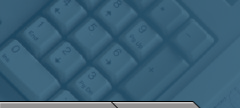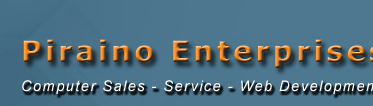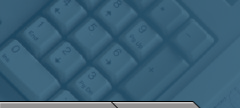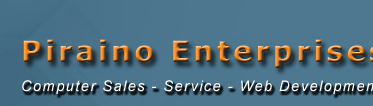| | How to Burn a CD There are two types of recordable CD Media CD-R (CD-Recordable) and CD-RW (CD-Rewritable. While prerecorded CDs are pressed from a mold, recordable compact discs are actually burned with a laser, which is why the process of recording to CDs is known as burning. CD-R disks can only be recorded once. Once you create a CD using a CD-R disc you cannot add, delete or modify. CD-RWs can be erased and rewritten to, but you cannot add information without erasing the contents first.
The Basics of Burning
If you have a new PC with Windows XP burning CDs is incredibly easy. It’s simply a matter of performing “save as” or “drag and drop” file operations like you would save files to a floppy or the hard drive. Using Windows XP, when you first insert a blank CD into your CD recorder drive, XP opens a dialog box asking you if you want to open a writable CD folder. With the folder open, you can drag and drop files and/or directories into it. Windows XP makes a copy of these files in a special staging area until it is time to burn the CD, and displays a list of the contents waiting to be recorded.
For further information, just read your user manual or access your PC’s help section for step-by-step instructions. If you’re working with a Mac or an older computer Windows 95/98/2000/ME you'll have to use special CD burning software. Once you have CD burning software, creating your own CDs is an easy process, although the technology involved is quite complex. Simply follow the manufacturer’s instructions and observe the following tips.
First decide what you want to burn and what kind of disc you want to use. Since CD-R discs can only be recorded once, we recommend you use them for making music CDs, sharing videos and large files, and archiving your files. A CD-R disc can be played in most CD-ROM drives as well as most home and car audio players. You can erase and record CD-RW discs up to 1,000 times. This makes them great for backing up files that you continually update or want to change. A CD-RW disc can be played in CD-RW drives and multi-read drives, but aren’t readily readable beyond your PC. Standard CD-ROM drives and many home and car audio players cannot read them.
1. Check your hard disk for errors and defragment it regularly. This will help your drive send data to the CD burner at the required rate and avoid buffer underruns.
2. Free up enough hard drive space for the files you want to burn to CD. Generally, you’re going to have to copy the files to your hard drive before burning.
3. It’s a good idea to shut down all programs but the ones you need to finish your task.
4. If you discover you’re having problems burning discs without getting errors, try recording at a speed that’s slower than what your drive and media are certified for. This won’t radically slow down the burning operation.
5. After you finish burning your CD, it’s a great idea to use a label kit to design and organize your library. |