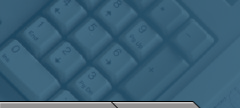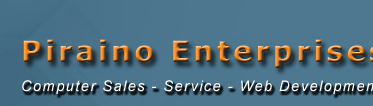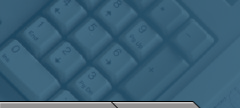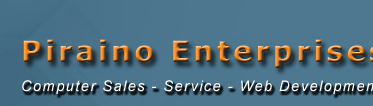| | Spyware and Browser Hijacking Software. Are You Infected?
NOTE: This document is not about viruses or security vulnerabilities. A virus may actually provide an opening that allows someone to insert Spyware onto your computer, but this is not discussed further in this document. For information about viruses and security vulnerabilities, see Viruses, Worms, Hoaxes,Trojans, and Security Vulnerabilities
This news page explains the differences between spyware, adware, and hijacking software. It helps resolve problems that can be caused by these types of software and how to remove it.
Indications that your computer may contain spyware are: - Poor system performance, especially while browsing the Internet.
- The computer stops responding more frequently.
- Computer takes longer to open the Windows desktop.
- Browser closes unexpectedly or stops responding.
- Performing a search from a search page provides results on a different site.
- Clicking a link does nothing or goes to a non-related Web site.
- Browser home page changes and may not be able to be reset.
- Pop-up advertising windows appear when the browser is not open or over Web pages that do not normally have pop-ups.
- Additional toolbars are added to the browser.
- Web pages are automatically added to list of favorites.
- Desktop icons are automatically added to the desktop.
CAUTION: Be wary when installing software distributed as no-cost. The cost of installing the software may be slower Internet connection times, annoying pop-up ads, or even an increase in unwanted e-mails (spam).
There are many types of software related to advertising and aggressive marketing. The types of advertising software vary, but are generally the following:
- Adware - Software that supports itself or another program by displaying ads while you are connected to the Internet. Most adware programs track how you browse the Internet and report the information to an interested party.
- Spyware - Software that gathers and transmits information without one's knowledge. Spyware programs usually track information about the Web sites visited, browser and system information, and your computer IP address (the number that represents a network device on the Internet).
- Browser hijacking software - Aggressive advertising software programs that change the settings of your browser without your knowledge. These can be very annoying and may appear as a virus at first (slow Internet connection and lots of network activity). Typical changes from hijacking software are: the browser's home page address, search bars, tool bars, the creation of desktop shortcuts, and intermittent advertising pop-ups. Once a browser is hijacked it may also redirect links to other sites that advertise or collect your usage information.
Top
Preventing and removing unwanted ads and marketing material.
The following steps help you find unwanted adware and spyware, and remove or disable them: - Preventing adware
To prevent adware from being installed on your system, purchase and use full versions of software that are not supported by advertising. If you want to download and use software that claims to be free, carefully read the license agreement and cancel the installation if there is something that you do not understand or agree to. Know the software before you install it.
Preventing spyware and hijacking software
Normally, spyware and hijacking software are installed when you "consent" to a security warning window that appears over a Web page. The Security Warning window contains the following similar text: Do you want to install and run <name of free program that may contain spyware>. Signed on <date and time> by <name of software vendor or advertiser>. By clicking yes on a malicious Security Warning screen, a script or control is integrated into the browsing system. The script or control changes the behavior of your Web browser to suit the needs of the aggressive advertiser.
To prevent this from happening, never click Yes on Security Warning windows that appear with Web pages that you don't trust. Close these windows by clicking No or pressing the Alt and F4 keys together at the same time.
Detecting and removing adware, spyware, and hijacking software
Aggressive spyware and browser hijacking software can be extremely difficult to remove. Do not attempt to remove these kinds of software without the aid of spyware removal software. You can manually remove most non-aggressive adware by uninstalling the software that it came with or removing the adware itself using Windows Add/Remove programs.
Many kinds of unwanted software (such as spyware) are designed to be difficult to remove. If you try to uninstall this software like any other program, you might find that the program reappears as soon as you restart your computer. If you're having trouble uninstalling unwanted software, you may need to download a tool to do the job for you. Several companies offer free and low-cost software that will check your computer for spyware and other unwanted software and help you remove it.
Some Internet Service Providers (ISPs) include anti-spyware software in their service packages. Check with your ISP to see if they can recommend or provide a tool. If your ISP doesn't offer a removal tool for spyware and other unwanted software, ask people you trust to recommend one, or see the list below for a few well-known tools. Keep in mind that removing unwanted software with these tools may mean you will no longer be able to use a free program that came with it.
To remove Spyware
1. Download one of the free removal tools listed below and install it.
2. Run the tool to scan your computer for spyware and other unwanted software.
3. Review the files discovered by the tool for spyware and other unwanted software.
4. Select suspicious files for removal by following the tool's instructions.
The following are a few well-known tools that can help you detect and remove unwanted software from your computer: Note: Piraino Enterprises is not responsible for the quality, performance, or reliability of these third party tools.
Top
What you can do about spyware and other unwanted software
Step 1: Update your software
If you use Windows XP, one way to help prevent spyware and other unwanted software is to make sure all your software is updated. First, visit Windows Update to confirm that you have Automatic Updates turned on and that you've downloaded all the latest critical and security updates.
Step 2: Adjust your Internet Explorer Web browser's security settings
You can adjust your Web browser's security settings to determine how much—or how little—information you are willing to accept from a Web site. If you're running Windows XP SP2 and you use Internet Explorer to browse the Web, your browser is already set to help protect against spyware and many other kinds of deceptive or unwanted software. To view your current Internet Explorer security settings:
1. In Internet Explorer, click Tools and then click Internet Options
2. Select the Security tab. Tip: For a step-by-step guide to adjusting your settings without blocking content from sites that you trust, see Working with Internet Explorer 6 Security Settings. | Step 3: Use a firewall
While most spyware and other unwanted software come bundled with other programs or originate from unscrupulous Web sites, a small amount of spyware can actually be placed on your computer remotely by hackers. Installing a firewall or using the firewall that's built into Windows XP provides a helpful defense against these hackers.
Step 4: Surf and download more safely
The best defense against spyware and other unwanted software is not to download it in the first place. Here are a few helpful tips that can protect you from downloading software you don't want: - Only download programs from Web sites you trust.
- Read all security warnings, license agreements, and privacy statements associated with any software you download.
- Never click "agree" or "OK" to close a window. Always use the red "x" in the corner.
- Be wary of popular "free" music and movie file-sharing programs, and be sure you clearly understand all of the software packaged with those programs.
If your still having problems after reviewing this information give us a call. (312) 719-0777 One Company. One Call. Piraino Enterprises. When high-tech help is needed One Company. One Call. The highly trained employees of Piraino Enterprises can handle all your computer needs.
Top |